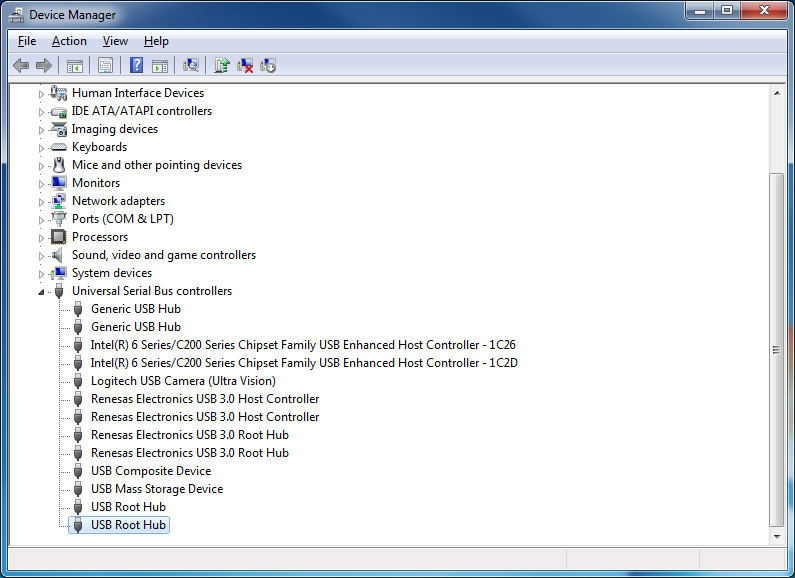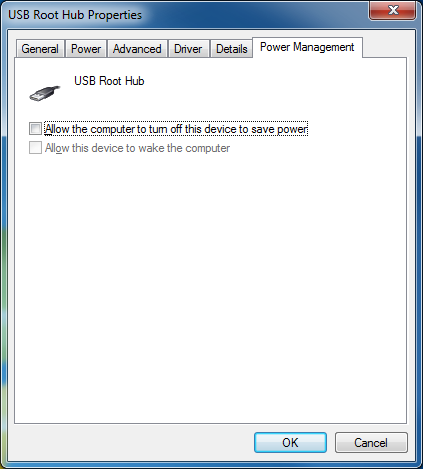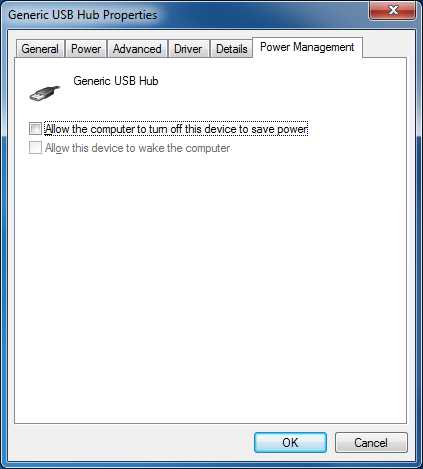You are here
115. Scanner is being reported as offline by EzeScan
If you are seeing the following error message reporting that your scanner is offline:
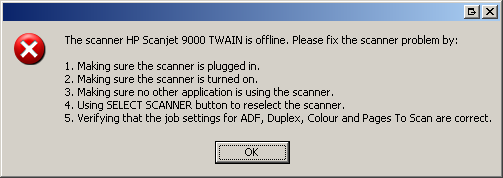
Then try these suggestions first to fix it:
- Make sure sure the scanner power cable is still plugged in.
- Make sure the scanner is turned on.
- Make sure the scanner USB cable is still plugged into the scanner and the same PC USB port.
- Make sure no other scanning applications are using the scanner.
- Use the EzeScan Job Admin form, scanner tab, SELECT SCANNER button to try and reselect the scanner.
- Verify the job settings for scanner name, ADF, duplex, colour and pages to scan are correct.
If it's still randomly going offline then try these 2 suggestions:
- Disable the scanners power saving feature. The scanner's power saving feature could be forcing the scanner to go offline after # number of minutes. To fix this issue either turn off the power saving feature or adjust the setting so it uses power saving mode less frequently. This setting can usually be found on the scanner's UI panel - for more information please refer to the manufacturers documentation.
- Disable the PC's USB ports power saving option. The Windows power management settings could be allowing the USB hub device to be turned off to save power. To disable this setting open Control Panel > Administrative Settings > Device Manager > right click on the USB Root Hub node under Universal Serial Bus Controllers > select Properties > select the Power Management tab > untick Allow the computer to turn off this device to save power > Click OK (refer to screenshots below for more info). Repeat this process for each of the USB Root Hub nodes if there are more than one.